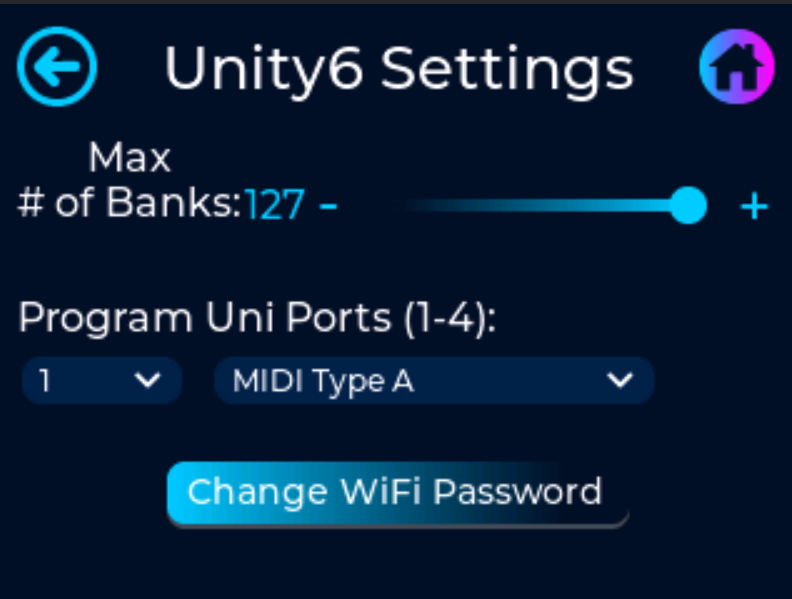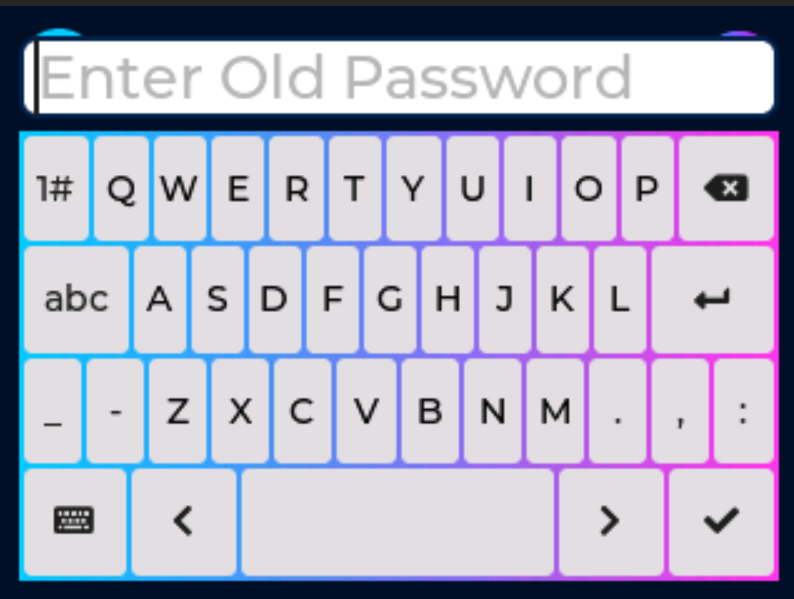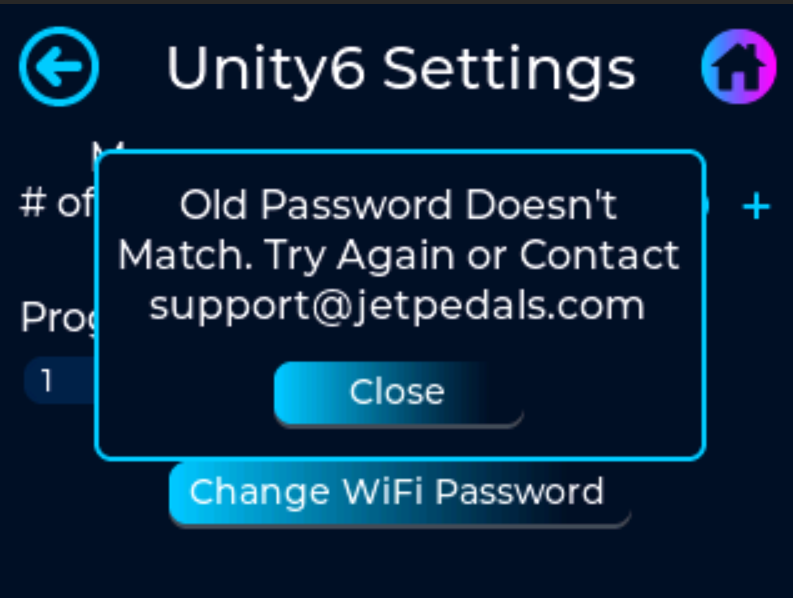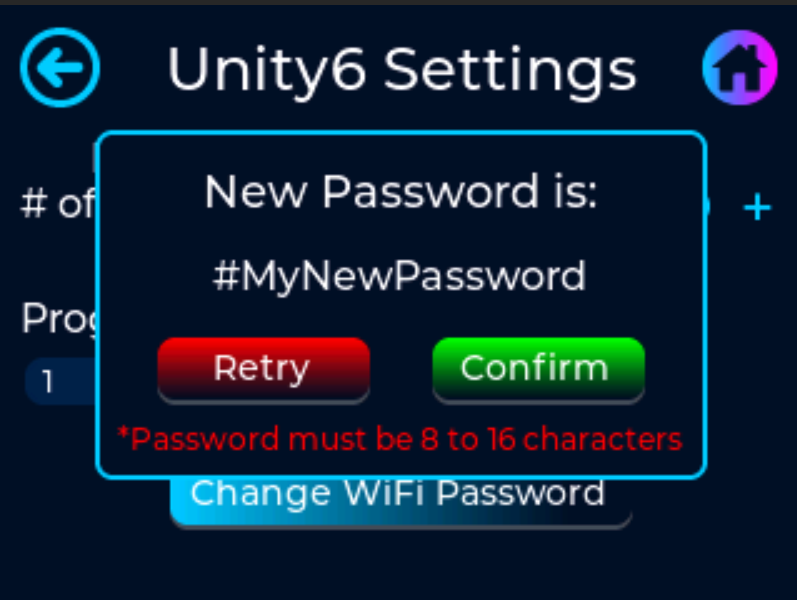Changing the WiFi Password
To change the WiFi password on the Unity6, navigate to the Global Settings Screen and press the Unity6 icon. Once inside the Unity6's global settings, press the "Change WiFi Password" button.
Once pressed, a keyboard will appear and you will be prompted to enter the Old Password. If this is the first time you are changing the WiFi password, the Old Password is "12345678".
If the entered password does not match the Old Password, you will be prompted to try again or contact JET Pedals for support in resetting your WiFi password.
If the entered password and the Old Password match, you will be presented with a new keyboard prompting you to enter your new password. Once entered, a confirmation screen will appear showing your new password and asking you to confirm or retry. If the Confirm button is grey'ed out, click Retry and make sure the new password is 8 to 16 characters long.
.png)