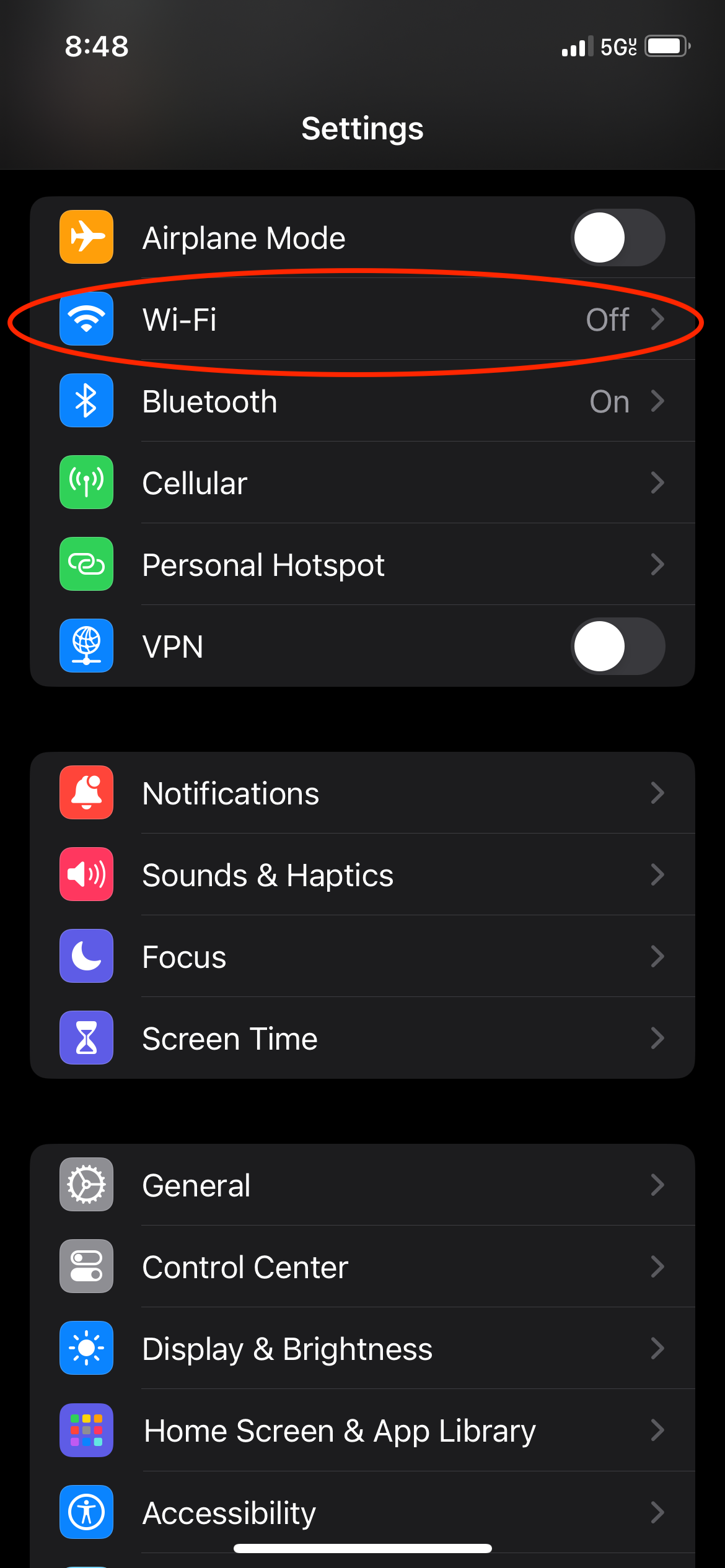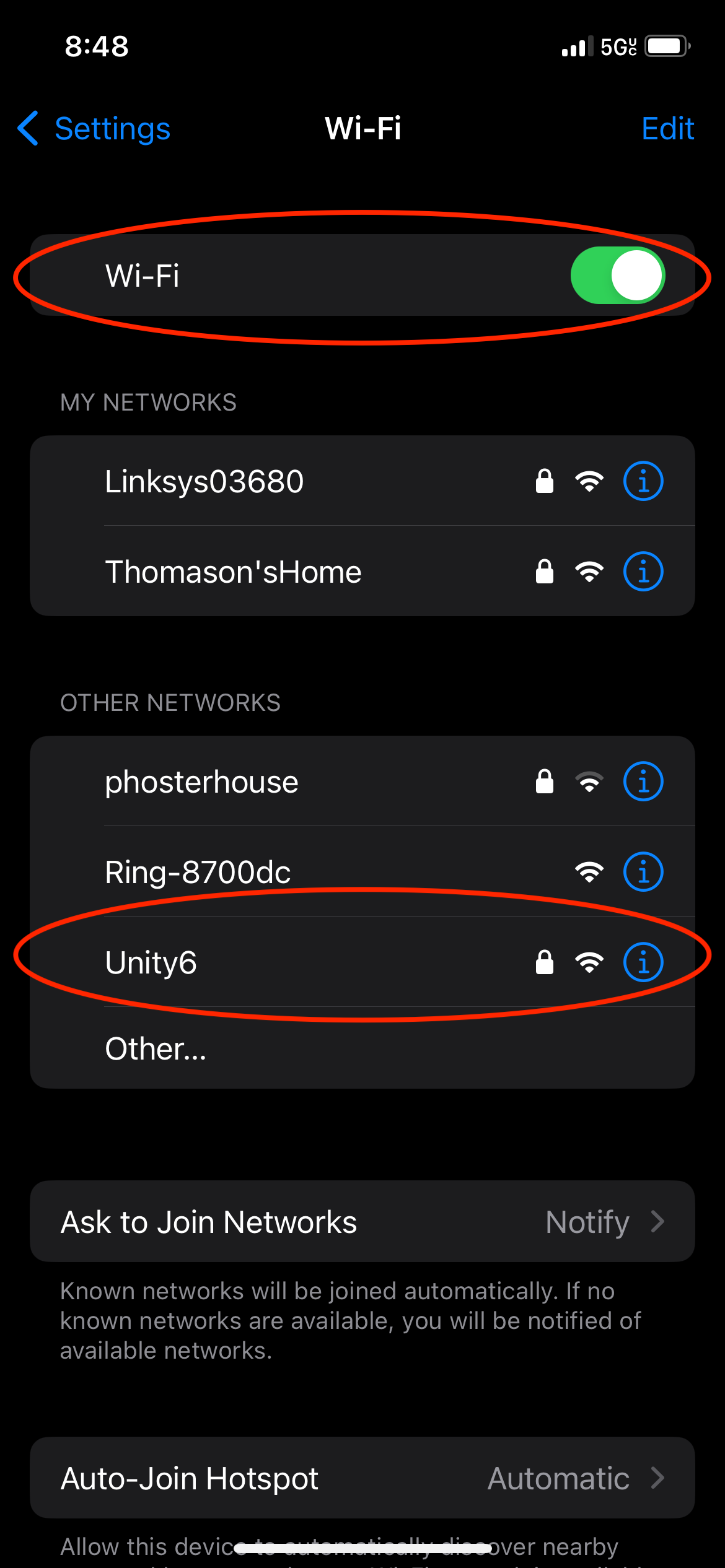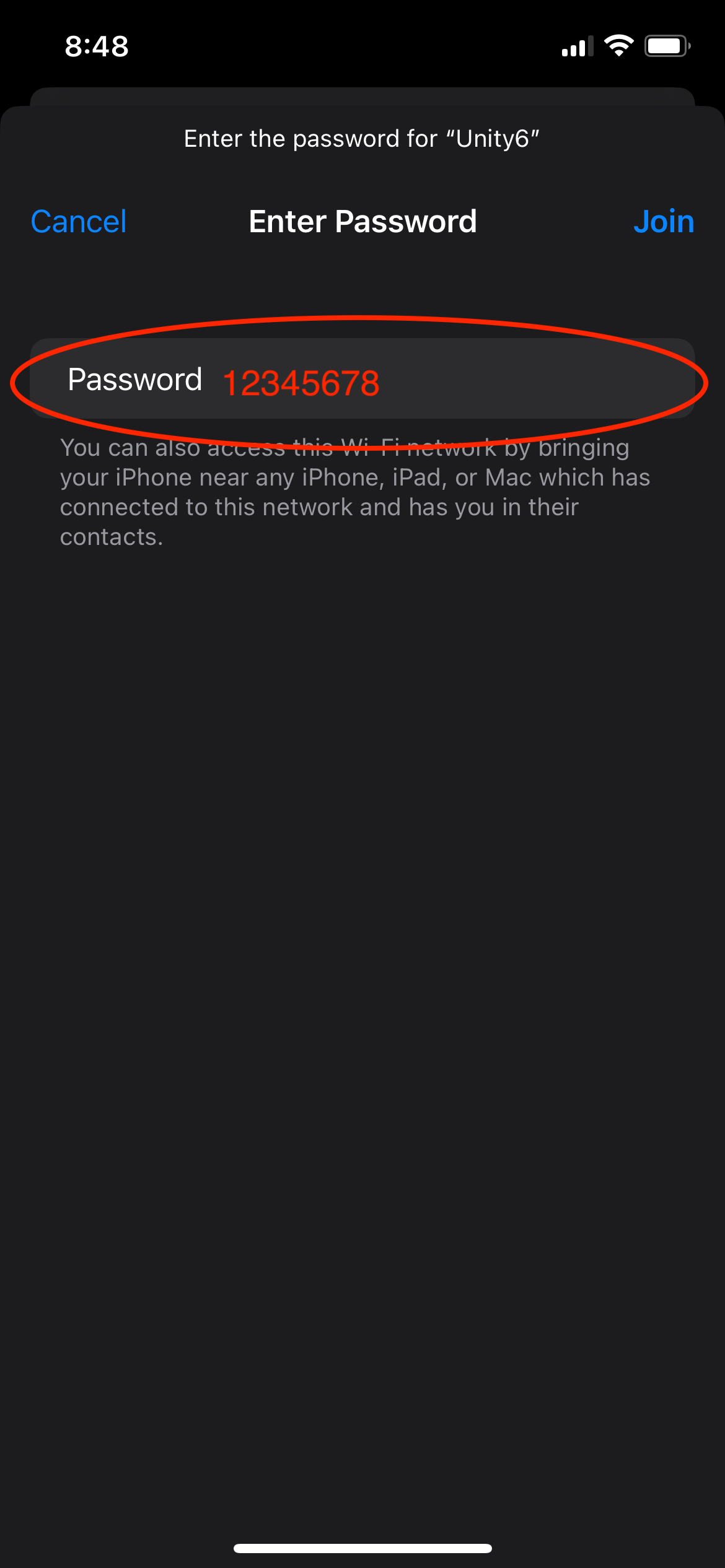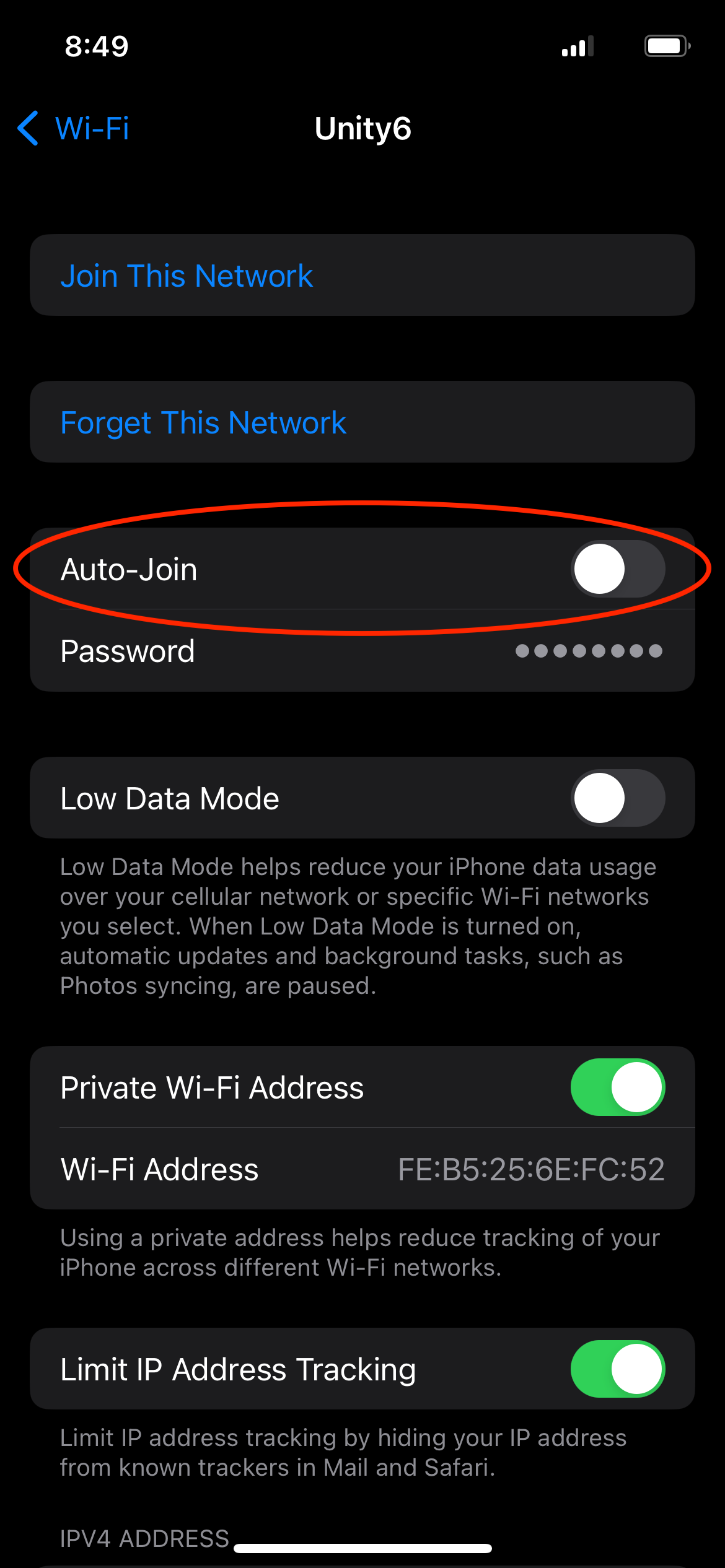Connecting to the WiFi
The Unity6 broadcasts its own WiFi signal so connecting to the Unity6 can be done from anywhere at anytime even if you don't have access to the actual internet or cellular service. You just need to make sure the Unity6 is powered on and you have a device that supports WiFi (iPhone, iPad, Tablet, Android, Google Phone, Mac, PC, etc.).
The steps below are shown using an iPhone however the process will be very similar with any other device type.
Open your devices Settings and select the WiFi option
Make sure WiFi is turned on and then select the Unity6 network
Enter the password to connect to the Unity6: 12345678
Once connected to the Unity6, the MIDI clock will stop sending data and the Tap LED indicator will stop flashing. This stops the MIDI clock from interfering the direct communication between the web editor and the Unity6. We suggest connecting and disconnecting manually each time you want to use the web editor. Most devices have a default setting to automatically join/connect to the network whenever it is in range. We suggest turning this feature off so your phone doesn't interfere with your live performance by automatically connecting to the Unity6 and shutting off the MIDI clock.
Turn off Auto-Join to Unity6
.png)