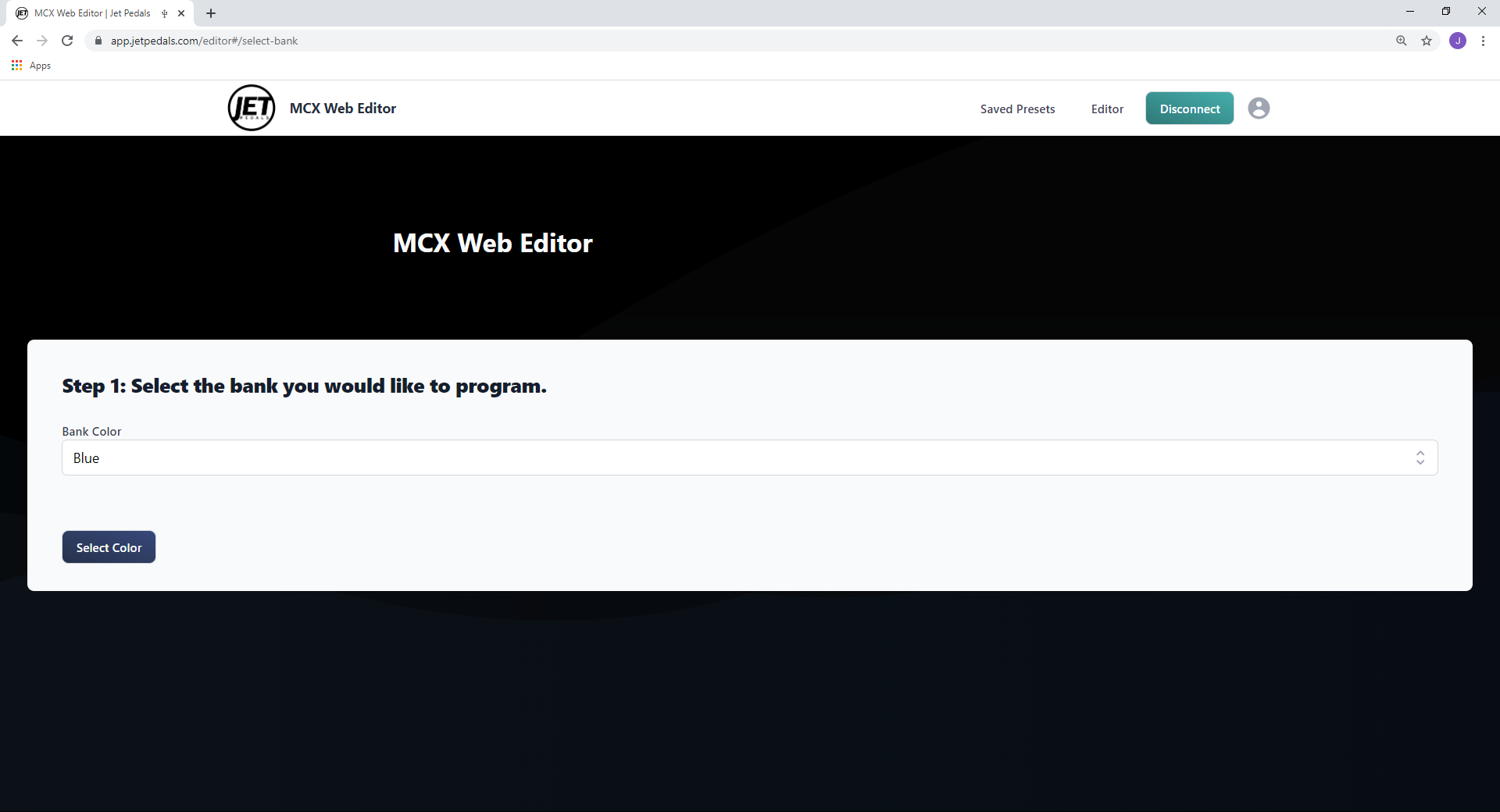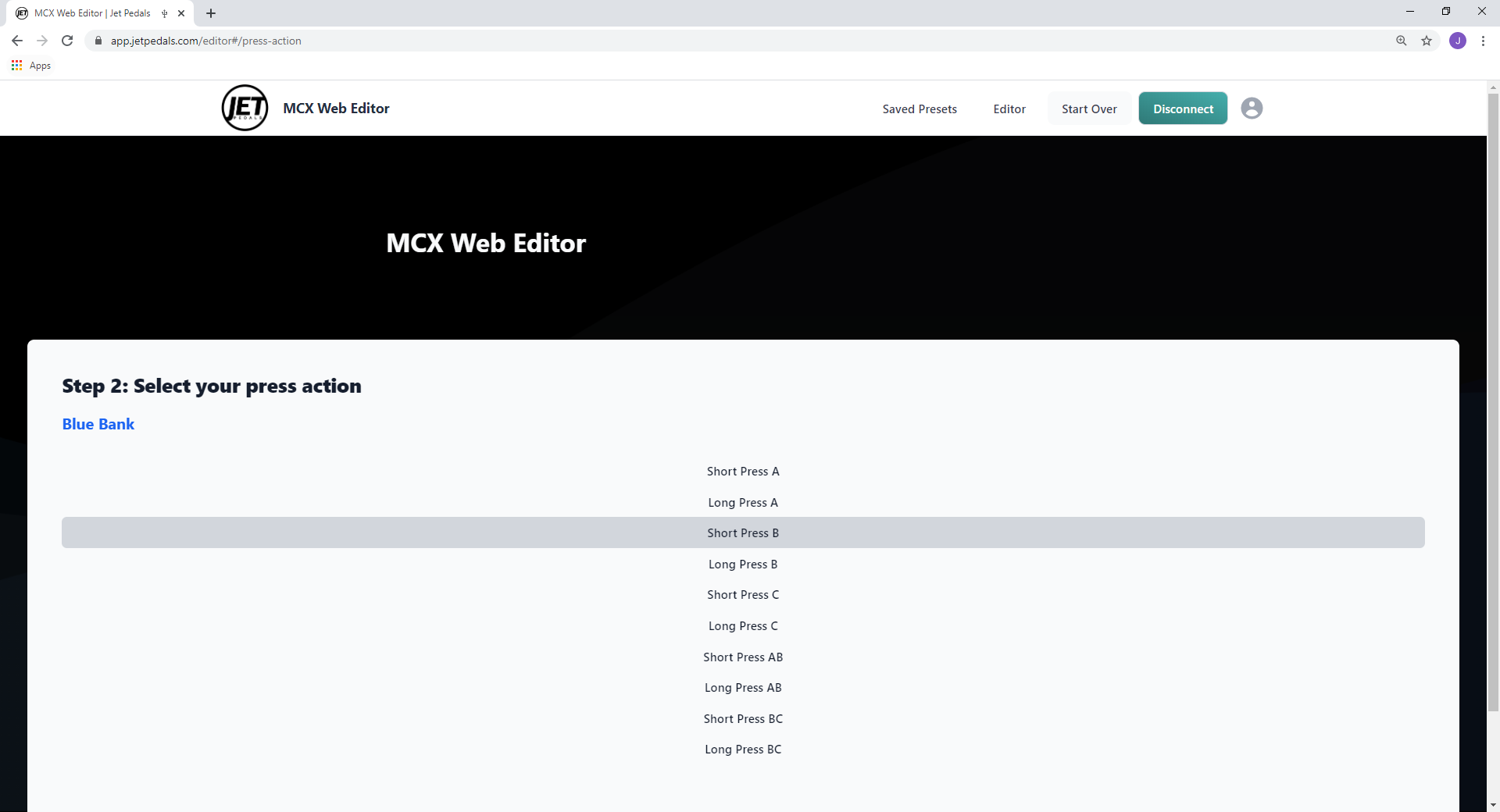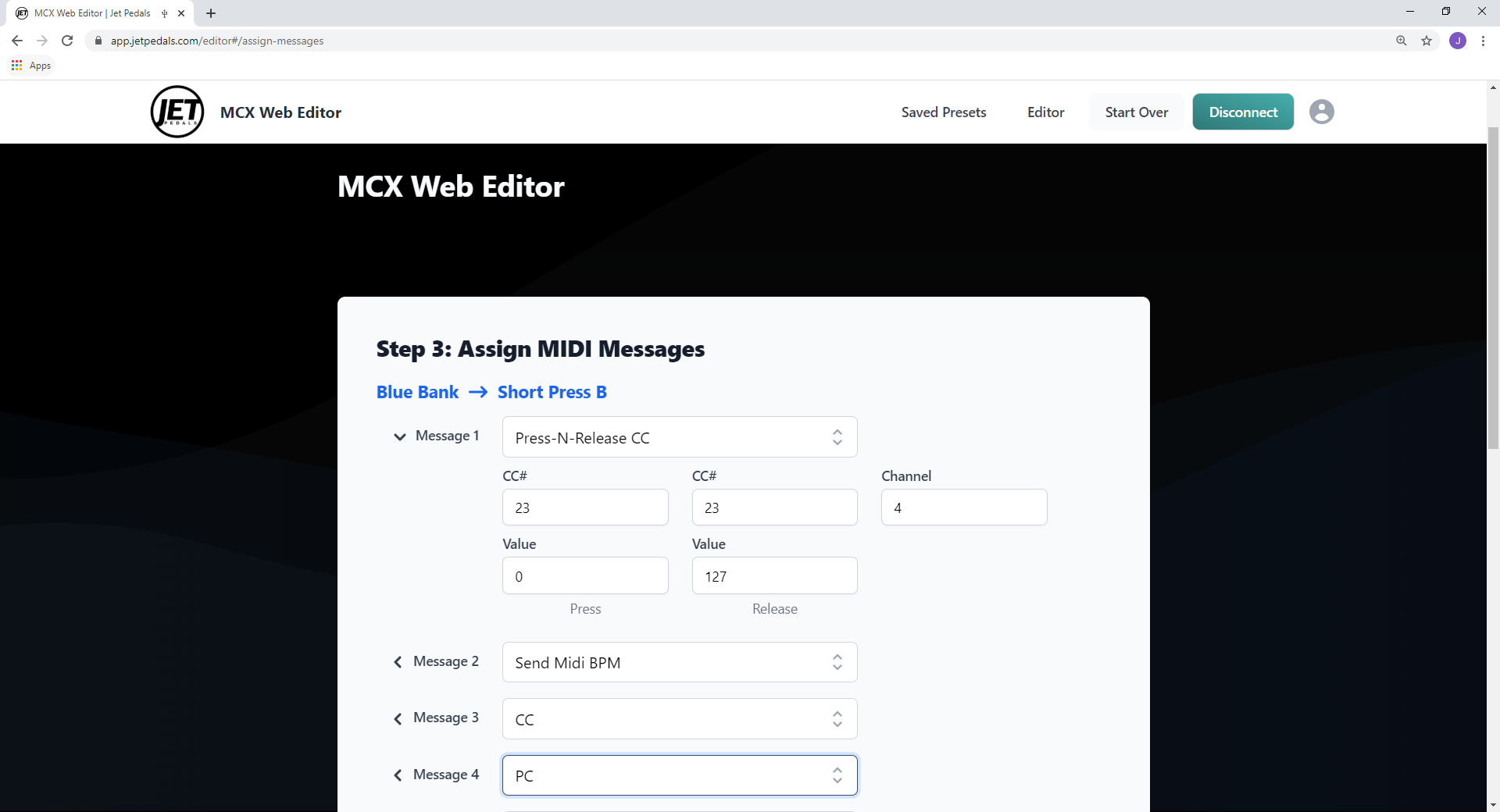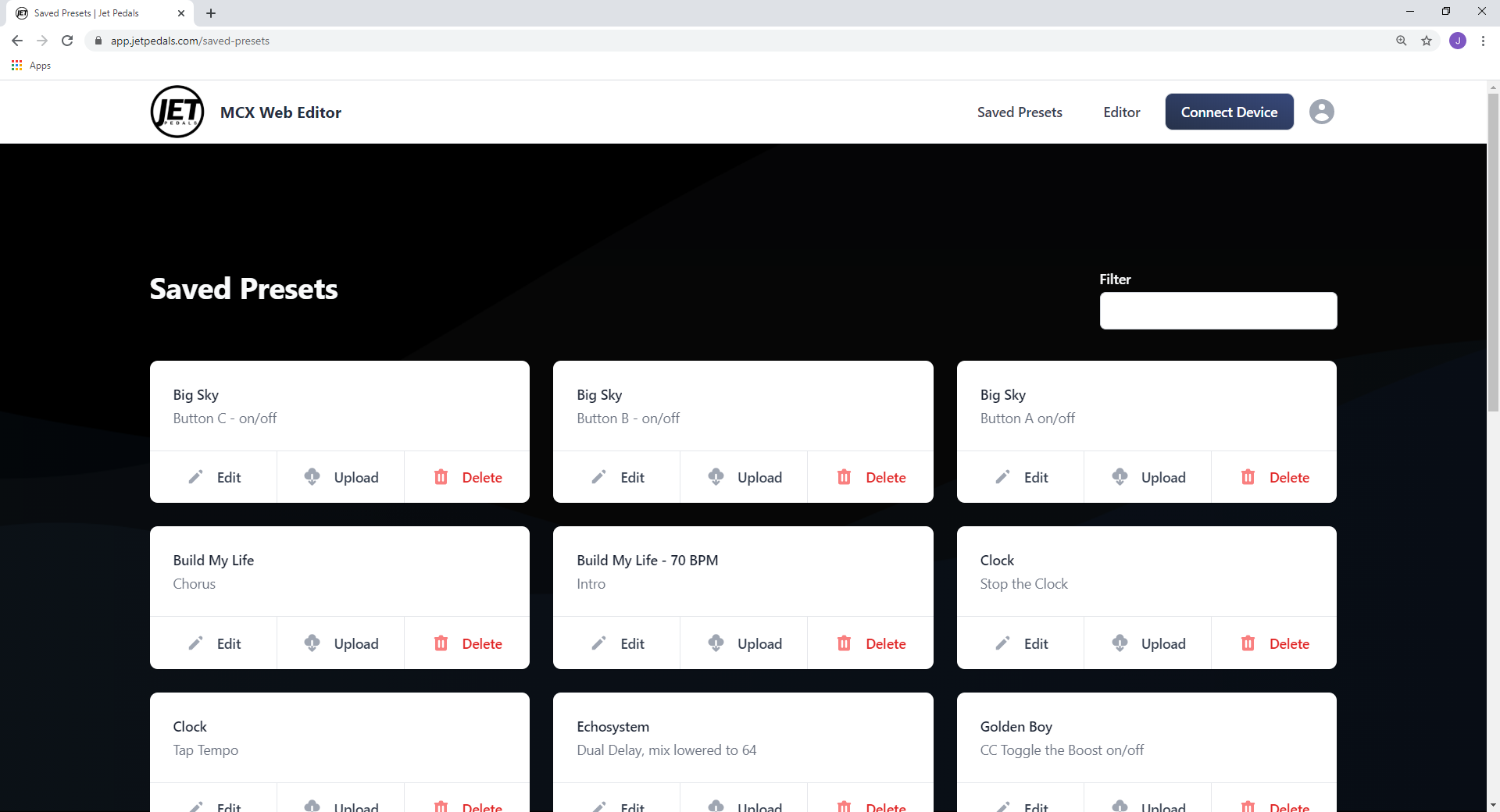Programming the MCX
Step 1: Select the bank you would like to program.
The MCX has 8 completely independent banks in which to save MIDI commands. Each bank is defined by the multi-colored LED on the pedal and can store/send up to 160 MIDI messages per bank or a total of 1,280 MIDI messages for all 8 banks. Select the color you wish to start programming and then hit the “Select Color” button to proceed to Step 2.
Step 2: Select your press action.
What is a press action? Each button, and 2-button press on the MCX have multiple press actions which can send a different set of MIDI commands per action. These are defined as “Short Press” and “Long Press.” MIDI messages assigned to a short press will execute once you press _and release_ the button, as long as you do not hold the button down for longer than half a second. MIDI messages assigned to the long press of a button will only execute on the release of the button, as long as you hold that button down for at least a half a second or longer.
The MCX has 10 unique press actions per bank, each press action can send up to 16 simultaneous MIDI messages. Select the press action you wish to program and hit the “Select Action” button to proceed to Step 3.
Step 3: Assign MIDI Messages.
This is where we get down to business! In each of the 16 messages you can choose from one of the 18 different message types that will get executed each time this button is pressed. Message types range from various MIDI messages like CC, PC, Toggle, MIDI Clock as well as messages that control the MCX such as increment/decrement bank number/color or jump to a specific bank number/color. See our MIDI Type Glossary for detailed information on each type.
Once you’ve filled out all of the messages needed for this press action, select the “Send All To Pedal” button. The LED on the MCX will flash green confirming the data has been saved. From here just repeat the process for each press action until you are satisfied with programming this bank.
Step 4: Saving Presets or Programming Additional Press Actions
Once you've sent the messages to the pedal a pop up window will ask if you'd like to Make Changes, Save as Preset, or Start Over. Selecting Make Changes will allow you to edit the current Press Action. Selecting Save as Preset will allow you to save this group of message for later use. Simply give your preset a Name and Description, we suggest the Name to be either a song name and description could be Verse 1, Chorus, etc. or a pedal name like Time Line and description Dual Delay. Selecting Start Over will take you back to Step 2 to select a different Press Action within the same Bank.
.png)