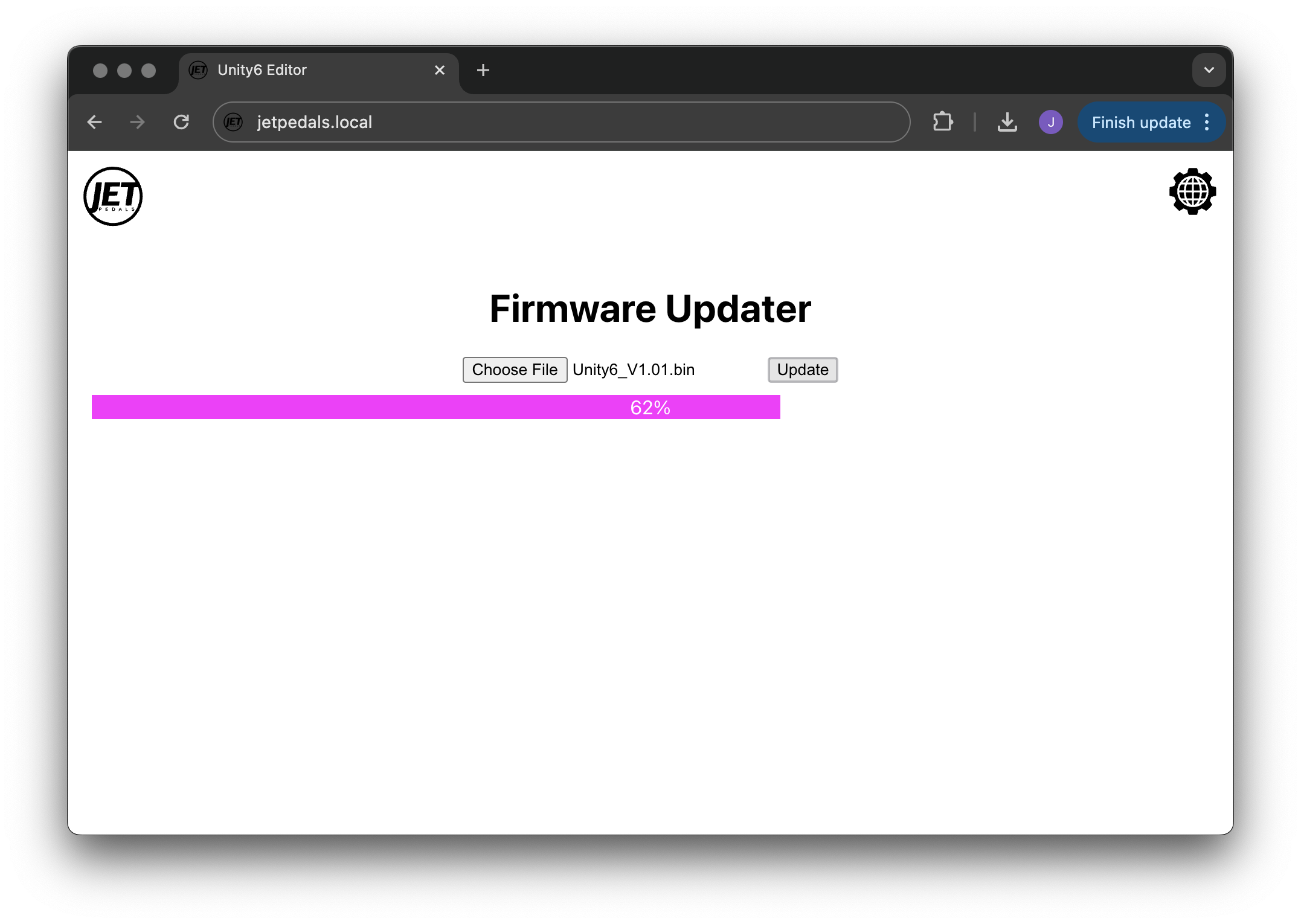Updating the Firmware
First you must download the most recent firmware file from our website found here. The downloaded file will be in a zip folder, you must extract the zip folder and save the firmware file somewhere you can easily access for the next step. The firmware file will end with the .bin extension, this is the file you will upload to the Unity6. Now connect to the Unity6’s WiFi using these steps.
Once connected to the Unity6's WiFi network, open a web browser and type in the following URL: jetpedals.local
The Firmware Uploader page will automatically load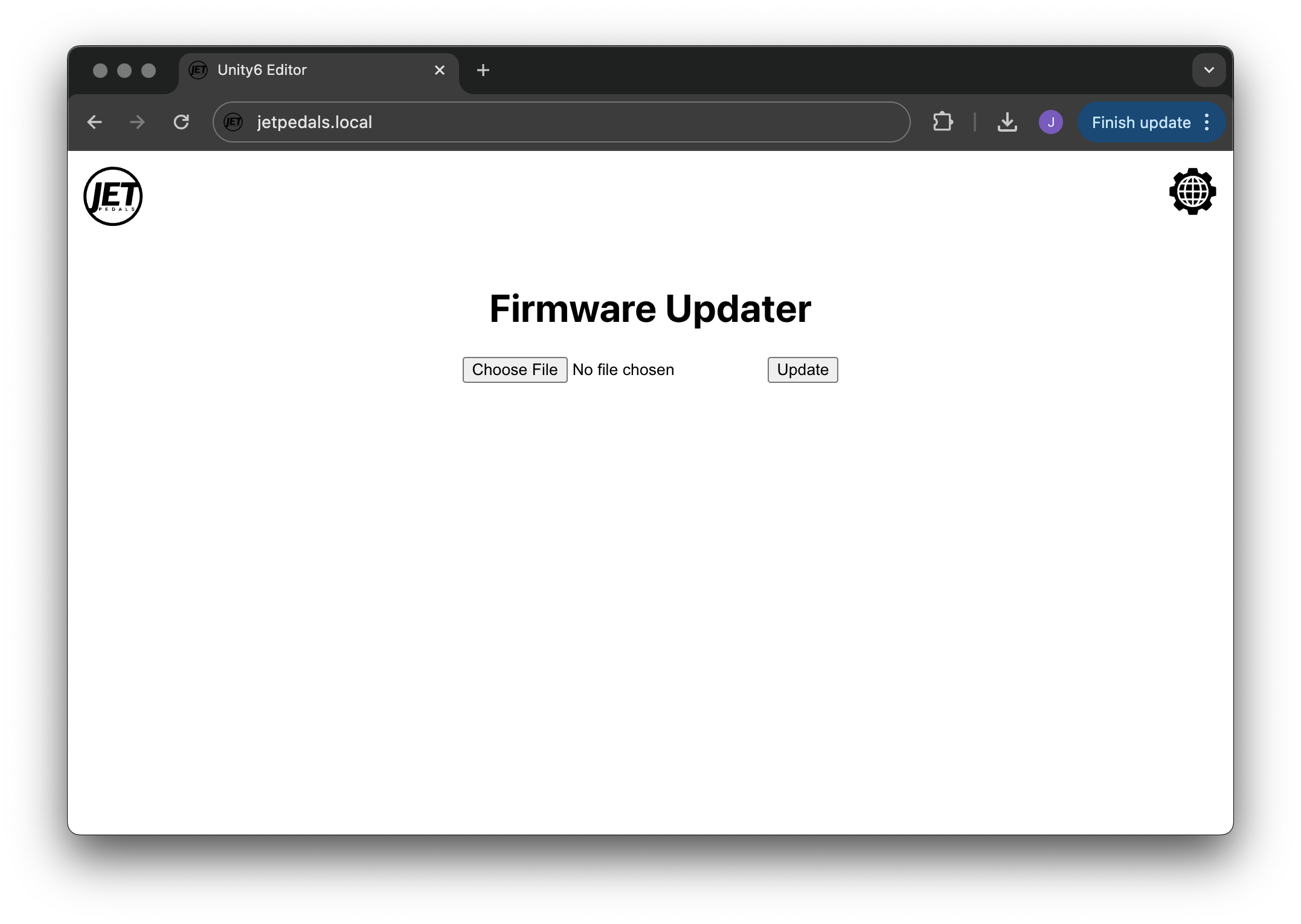
Hit the Choose File button and select the .bin file downloaded from our website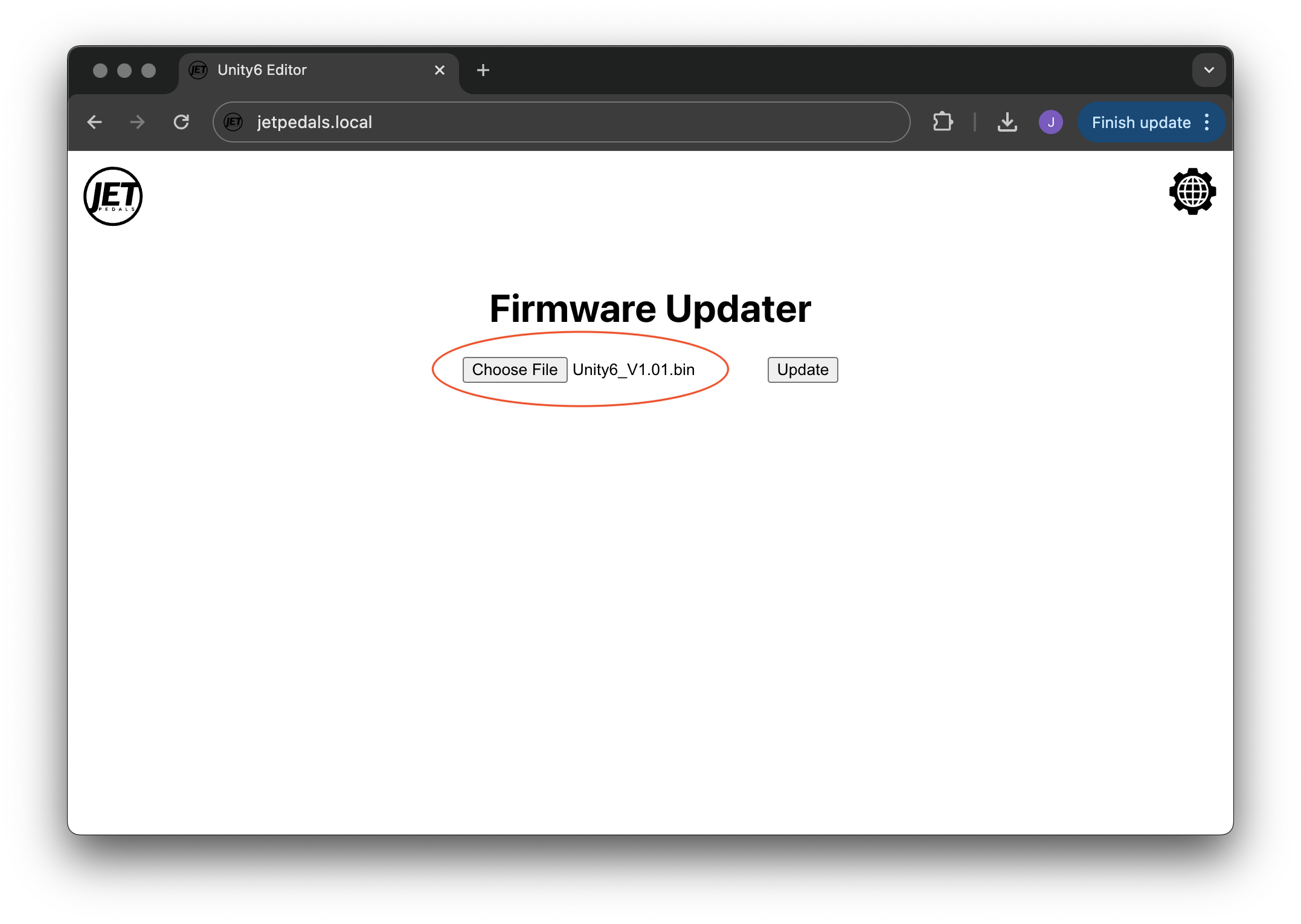
Hit the Update button and the progress bar will show the status of the upload
Once finished, the Unity6 will reboot and the new firmware update has been completed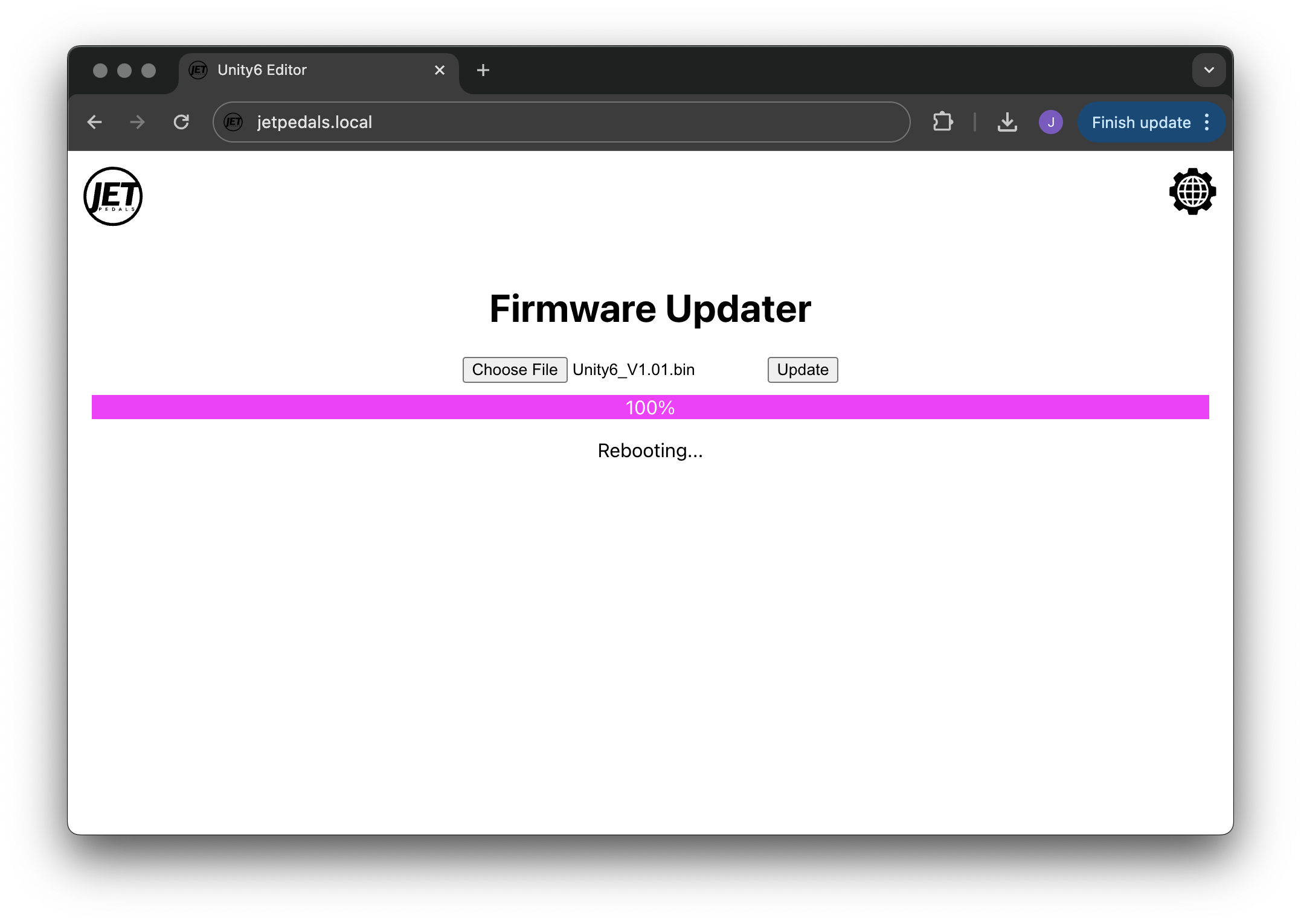
.png)