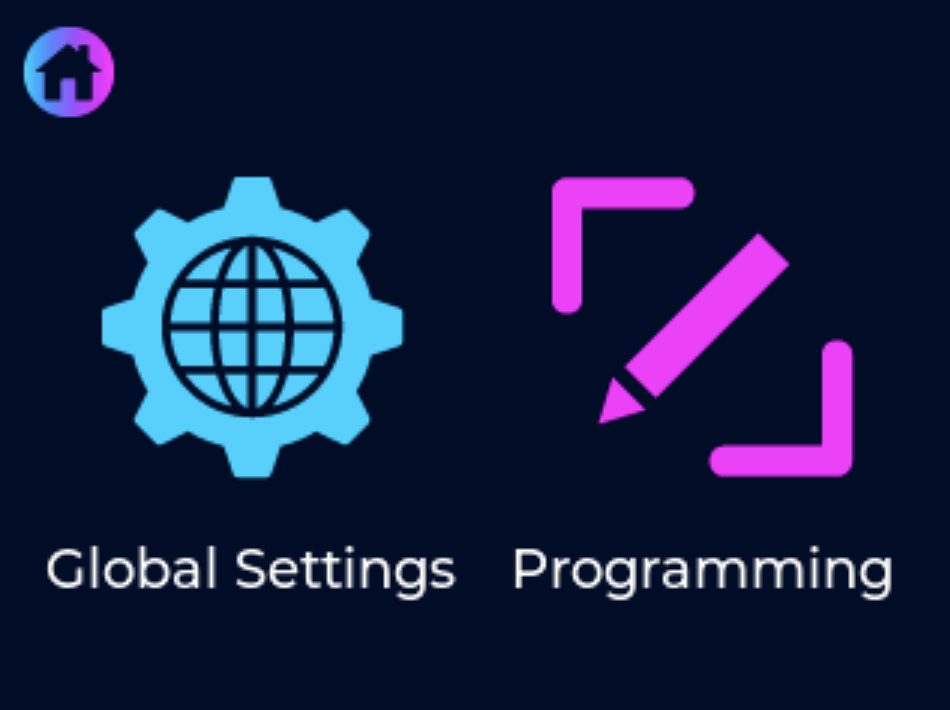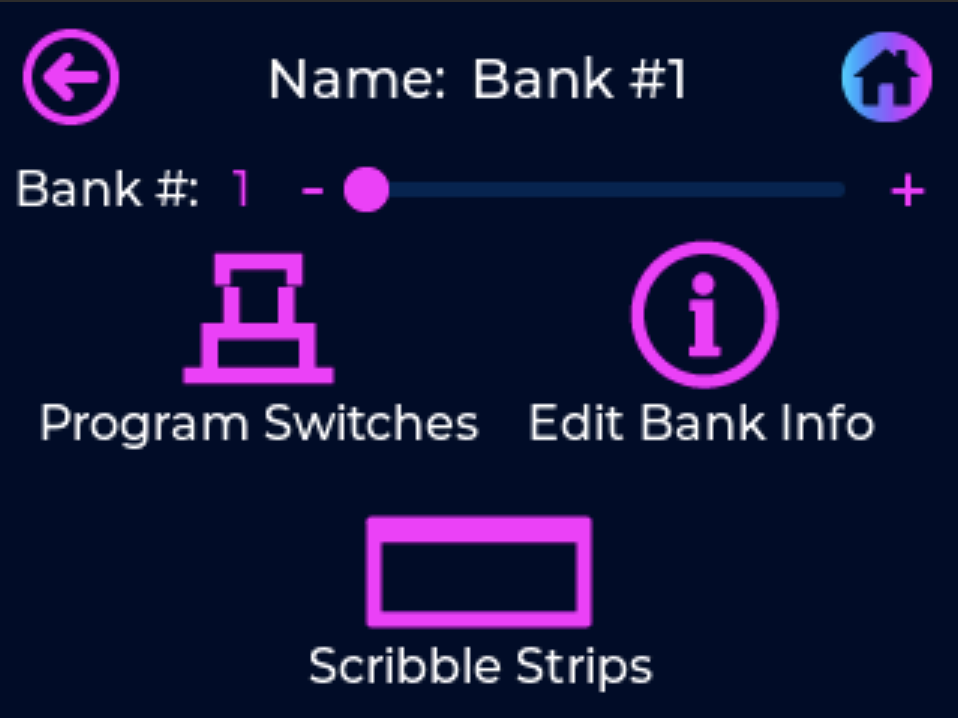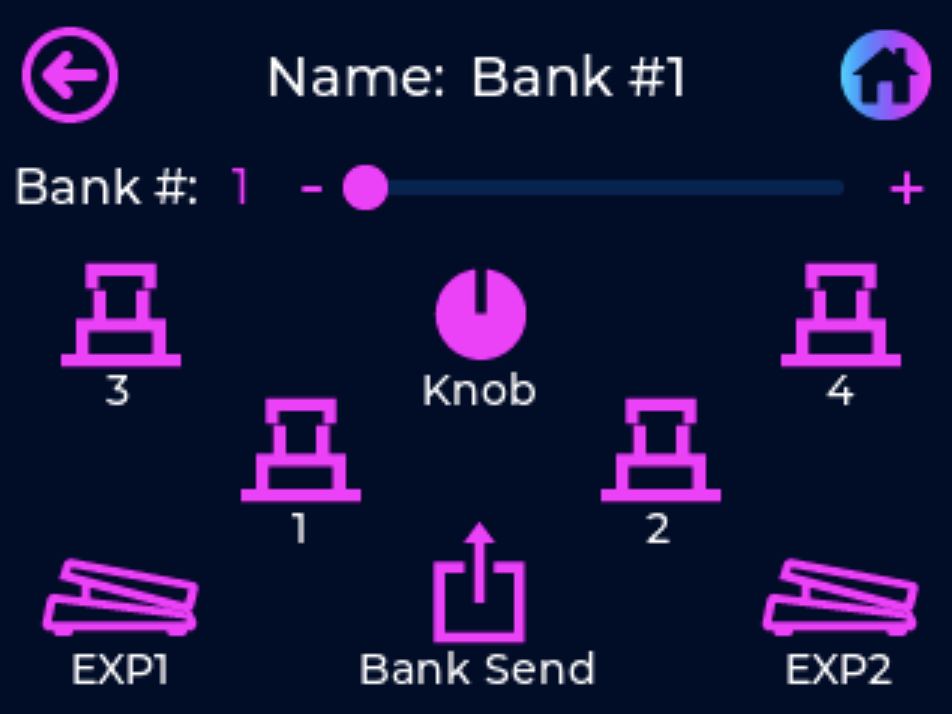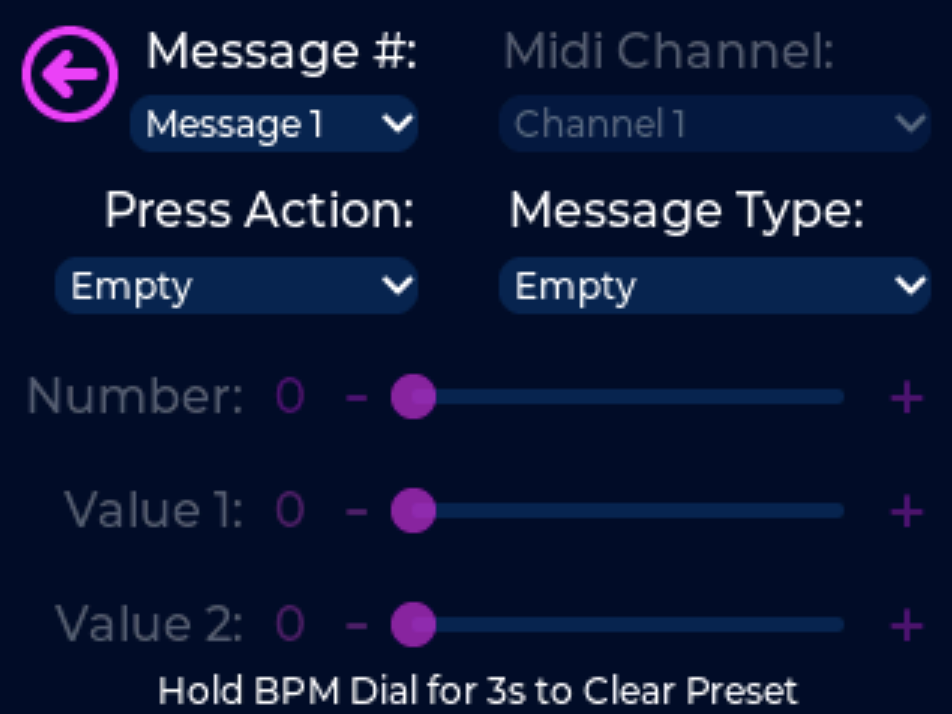Programming Via the Touchscreen
Programming the Unity6 using the touchscreen.
One of the first things you may notice about the Unity6 is that there is not a "Save" button anywhere inside our user interface. We've designed it this way to streamline the way MIDI programming is done and now you will never have to hook your controller up to a computer as everything you do inside the Unity6 is automatically saved and stored into permeant memory.
First press the center of the home screen to access the menu system then select the Programming icon.
From here you have 3 options for programming the preset:
-
-
- Programming Switches - used for assigning MIDI messages to switches/presets
- Edit Bank Info - used for naming the preset, setting BPM, naming EXP1 & EXP2, etc.
- Scribble Strips - used for assigning scribble strip info, like default name, toggle name, and color
-
Programming Switches
-
-
- Select the Bank Send icon to program any messages that will be sent upon loading the bank
- Select the EXP1 or EXP2 icons to program any messages that will be sent using the expression pedals
- Select any Switch icon or the BPM Knob icon to program the messages that will be sent with each preset
-
Lets have a look at programming a preset tied to any switch. First press the Switch icon that you want to program and you will taken to the following programming screen.
Select from any of the 32 Message #'s available, select your Press Action (more on Press Action's here),
.png)