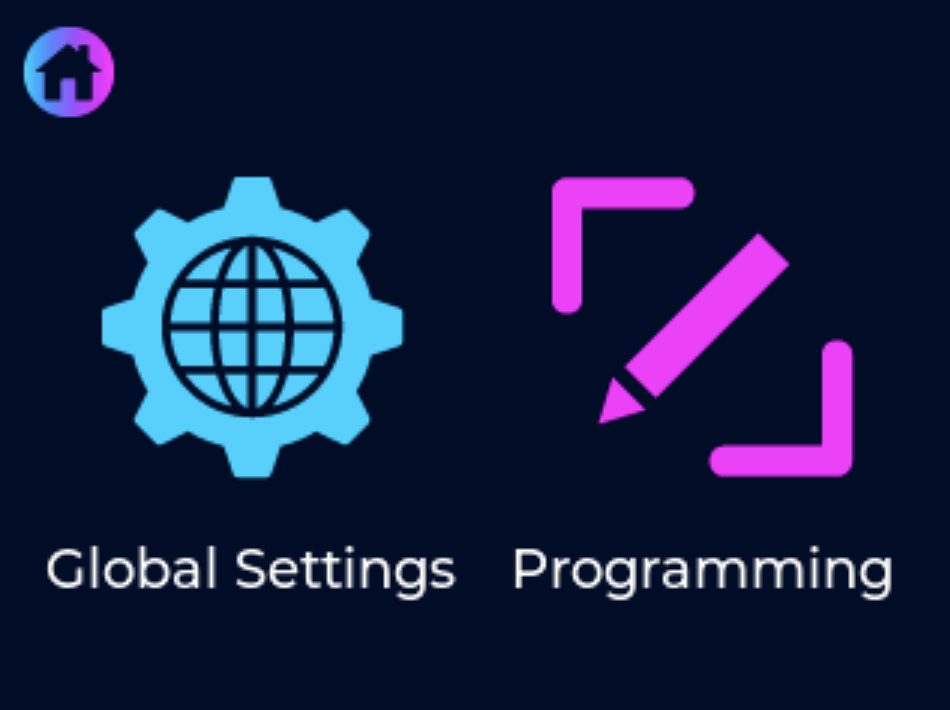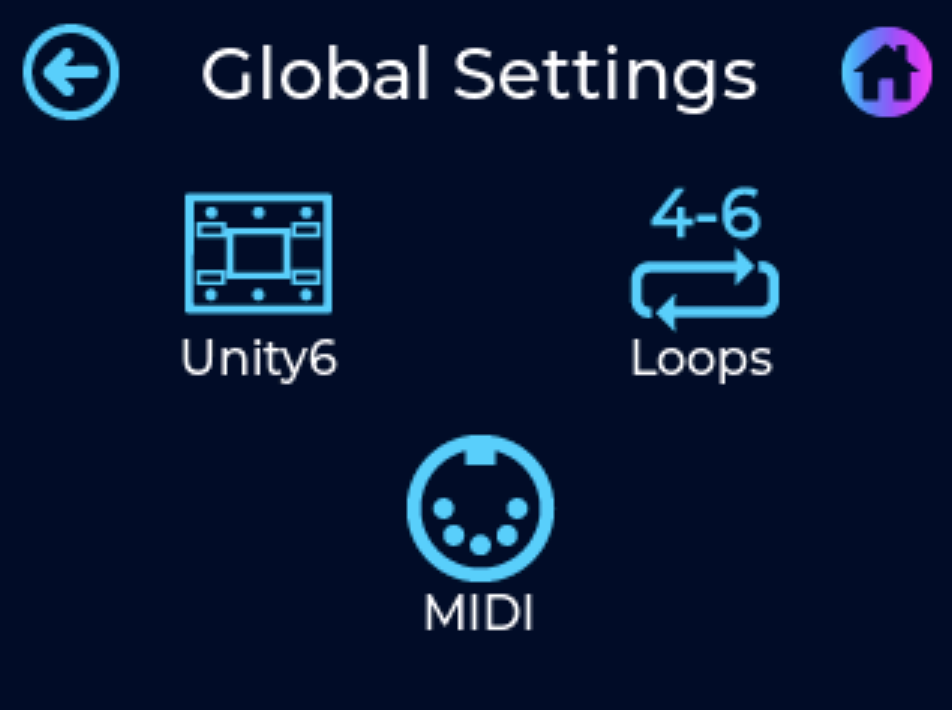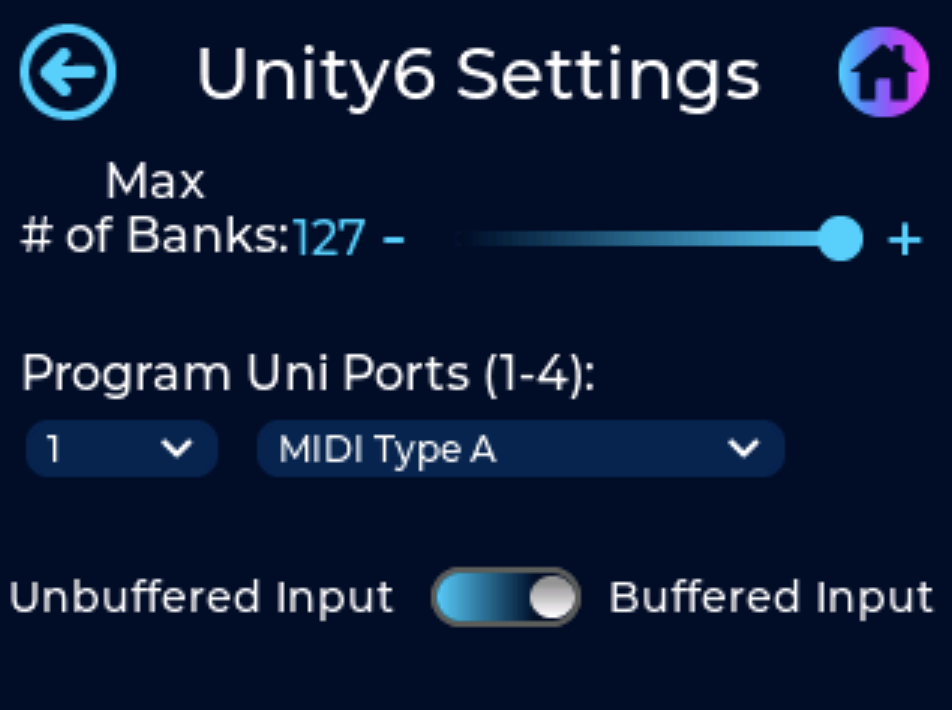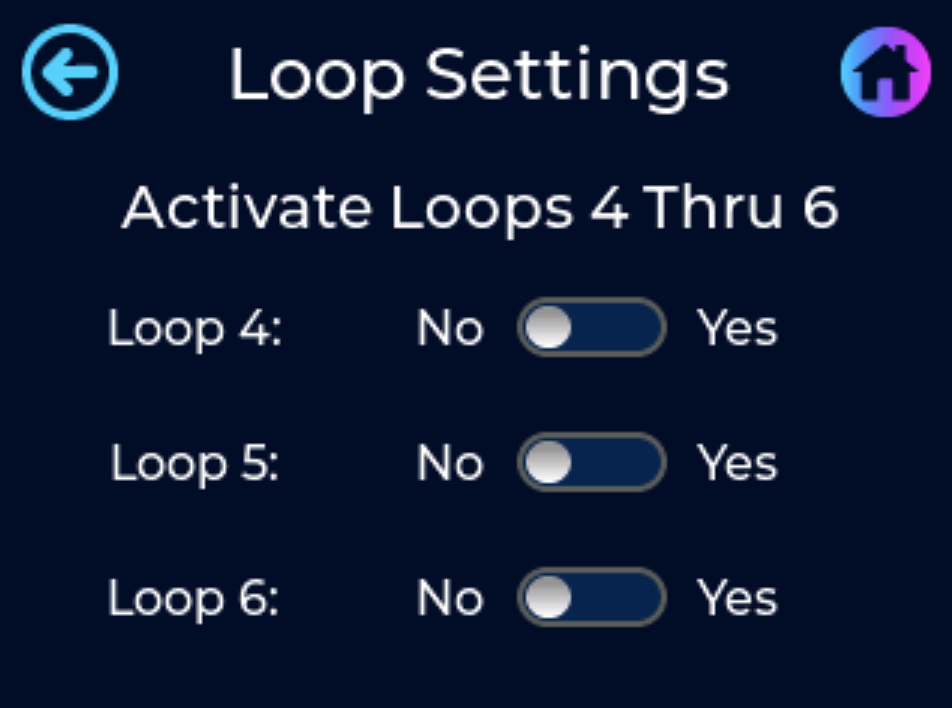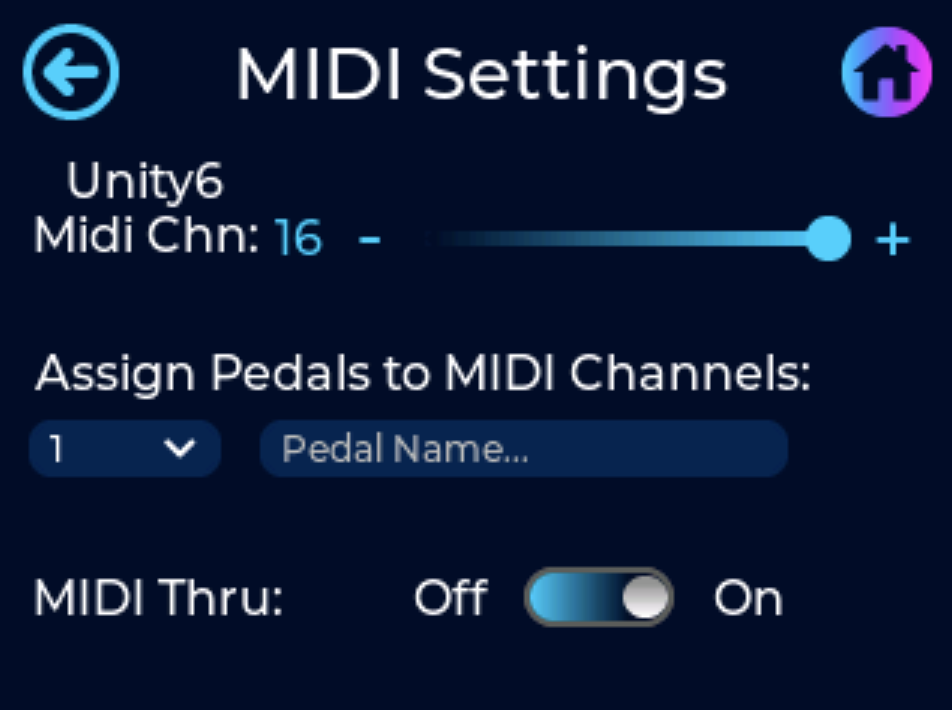Global Settings
GlobalsGlobal settings is where you can access any of the features that are global to all banks on the Unity6. To access the Global Settings, simply press the middle of the Home Screen then press the Global Settings icon.icon (shown below).
Once inside the Global Settings Menu you can choose between the followings settings:
- Unity6
- Loops
- MIDI
Unity6 Global Settings
- Max Number of Banks
- This is where you can select the maximum number of banks the pedal will scroll though when using the footswitches. This only affects the number of banks when scrolling using the footswitches. You can always use a message type to jump to any bank outside of this limit.
- Program Uni Ports
- This sets the functionality for each Uni Port 1 thru 4. Below is the complete list of functionality for each Uni Port
- MIDI Type A - used to send ¼" TRS MIDI messages to any pedal with a ¼" MIDI input jack (use a TRS patch cable)
- MIDI Tip Active - used to send ¼" TRS MIDI messages to any pedal with a ¼" MIDI input jack (use a TRS patch cable)
- MIDI Ring Active - used to send ¼" TRS MIDI messages to any pedal with a ¼" MIDI input jack (use a TRS patch cable)
- MIDI Type B - used to send ¼" TRS MIDI messages to any pedal with a ¼" MIDI input jack (use a TRS patch cable)
- External Tap - used to send tap tempo information (sync'd to MIDI clock) to any analog pedal with an external Tap jack (use a TS patch cable)
- The Unity6 supports pedals that use a normally open connection to the Tap Jack
- Red Remote - used to engage the Red Remote jack on JHS pedals (use a TS patch cable)
- Amp Channel - used to switch channels on amplifiers that have an external footswitch for amp channel switching (use a TS patch cable)
- Expression Pedal - used for expression pedal inputs
- Expression pedal 1 can only be used with Uni Port 1
- Expression pedal 2 can only be used with Uni Port 2
- This sets the functionality for each Uni Port 1 thru 4. Below is the complete list of functionality for each Uni Port
- Buffered Input Switch
- This sets the Unity6's input signal path to be routed either straight to the loops (unbuffered input) or to be routed through our studio grade buffer before routing to the loops. We use the same high end buffer found in many of our pedals which has a 1M input impedance and 100 Ohm output impedance.
Loops Global Settings
Used to activate loops 4 thru 6. If any of these are not activated, assigning a message to a preset to turn any of these loops on/off will not work.
MIDI Global Settings
- Unity6 MIDI Channel
.png)