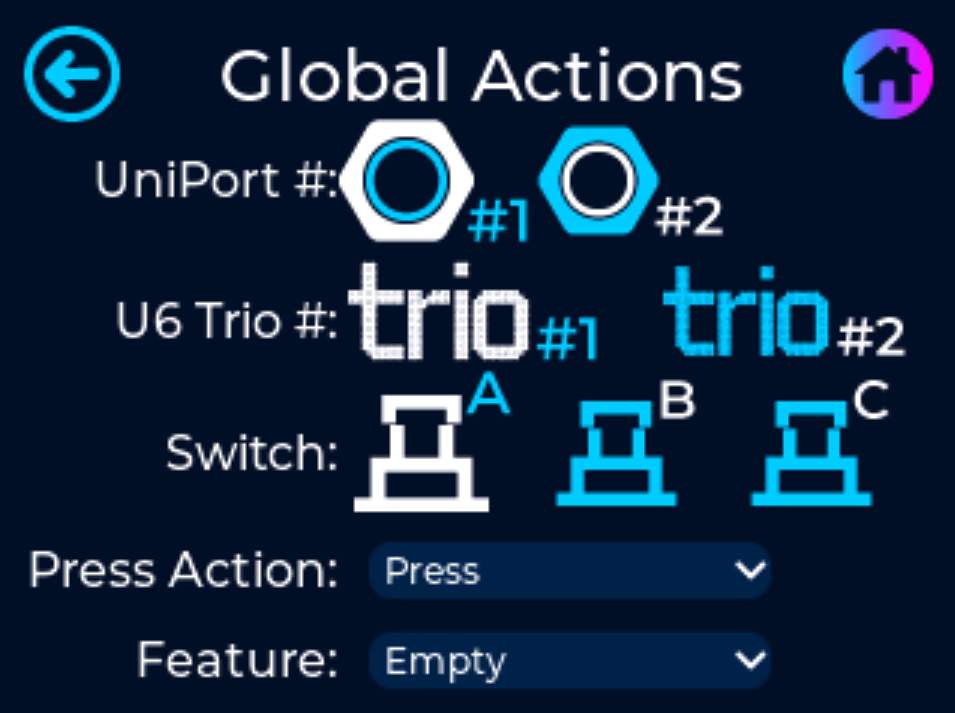Global Programming
Features that are programmed within the Global Programming menu will control the same feature across all banks. In other words, you program one switch and that specific switch will fire the same feature across all banks within the Unity6.
To access the global programming menu for the Trio, go into the Global Settings screen by tapping the Home Screen on the Unity6 and tap the Global Settings icon. Next tap the Trio icon and you will be brought to the follow screen.
Simply tap the following icons and dropdown menus to bind the programming to the correct UniPort, Trio and Switch.
*UniPort #1, Trio #1, and Switch A, are pre-selected by default.
UniPort #: Select the #1 icon for programming the Trio that is plugged into UniPort #1, or select the #2 icon for programming the Trio that is plugged into UniPort #2.
U6 Trio #: Select the #1 icon for programming the first Trio connected to the UniPort, or select the #2 icon for programming the second Trio that is daisy chained from the first Trio.
Switch: Select the switch you want to program.
Press Action: A “Press” will fire the feature whenever the switch is pressed. A “Long Press” will fire the feature whenever you hold down the switch for longer than a half of a second.
Feature: Select which feature you want to fire whenever the switch is Pressed (or Long Pressed).
*To clear the feature tied to the selected switch, select “Empty” inside the dropdown menu.
To program the next switch on the same Trio, simply select the desired switch icon and select the desired Press Action and Feature.
If you want to program a different switch on a different Trio, simply start the process all over by selecting the appropriate UniPort #, U6 Trio #, Switch, Press Action, and Feature.
.png)